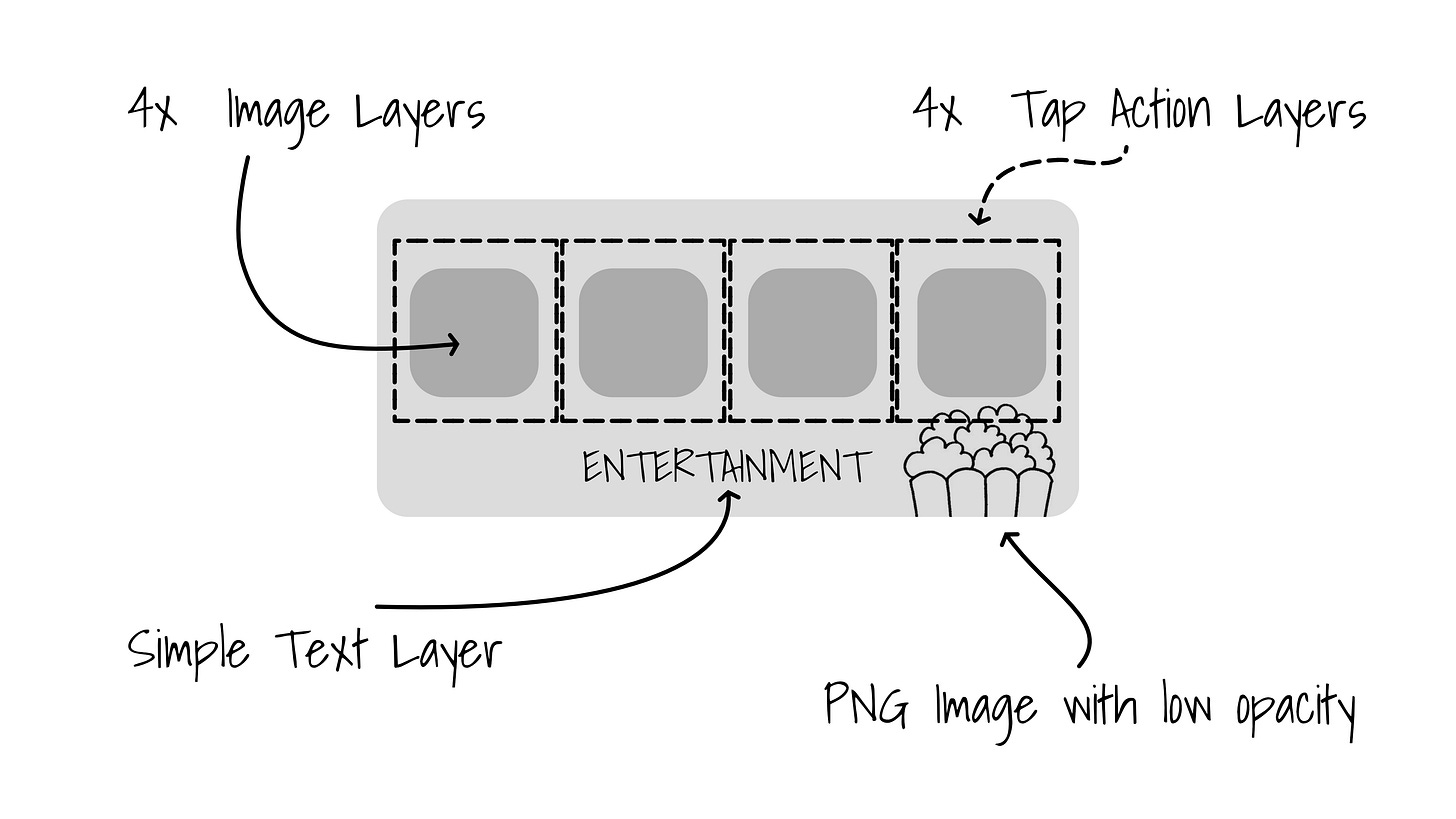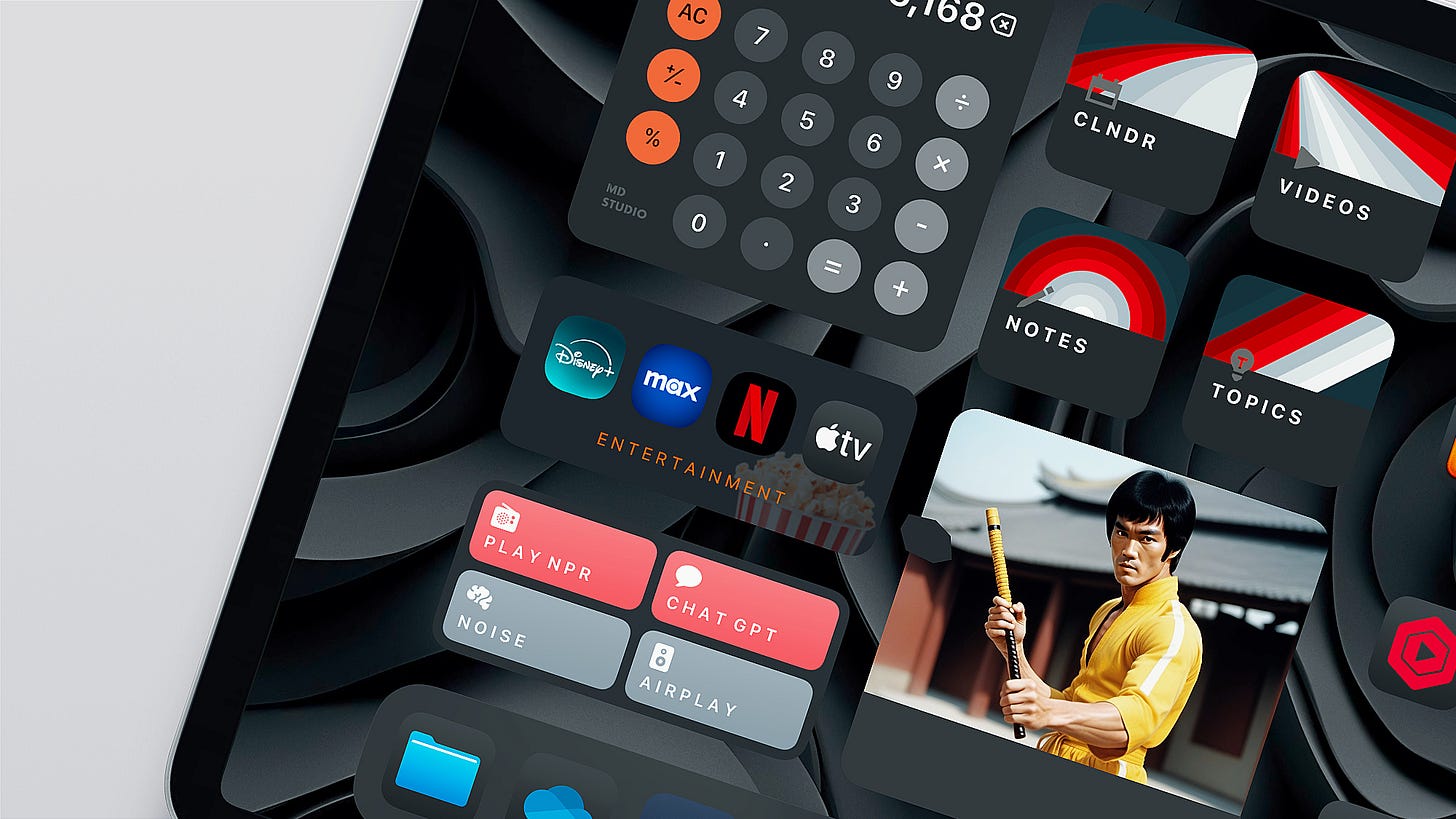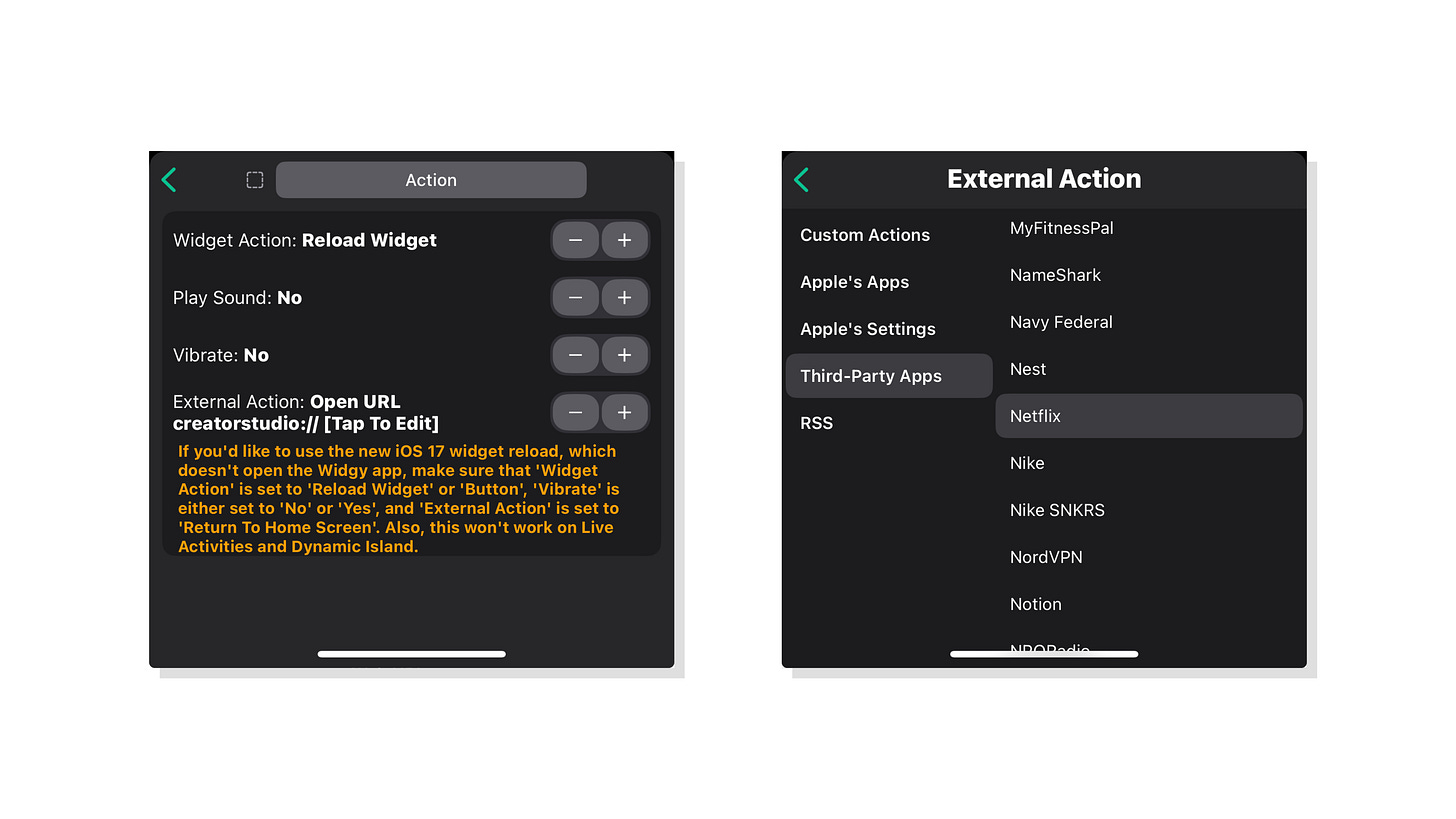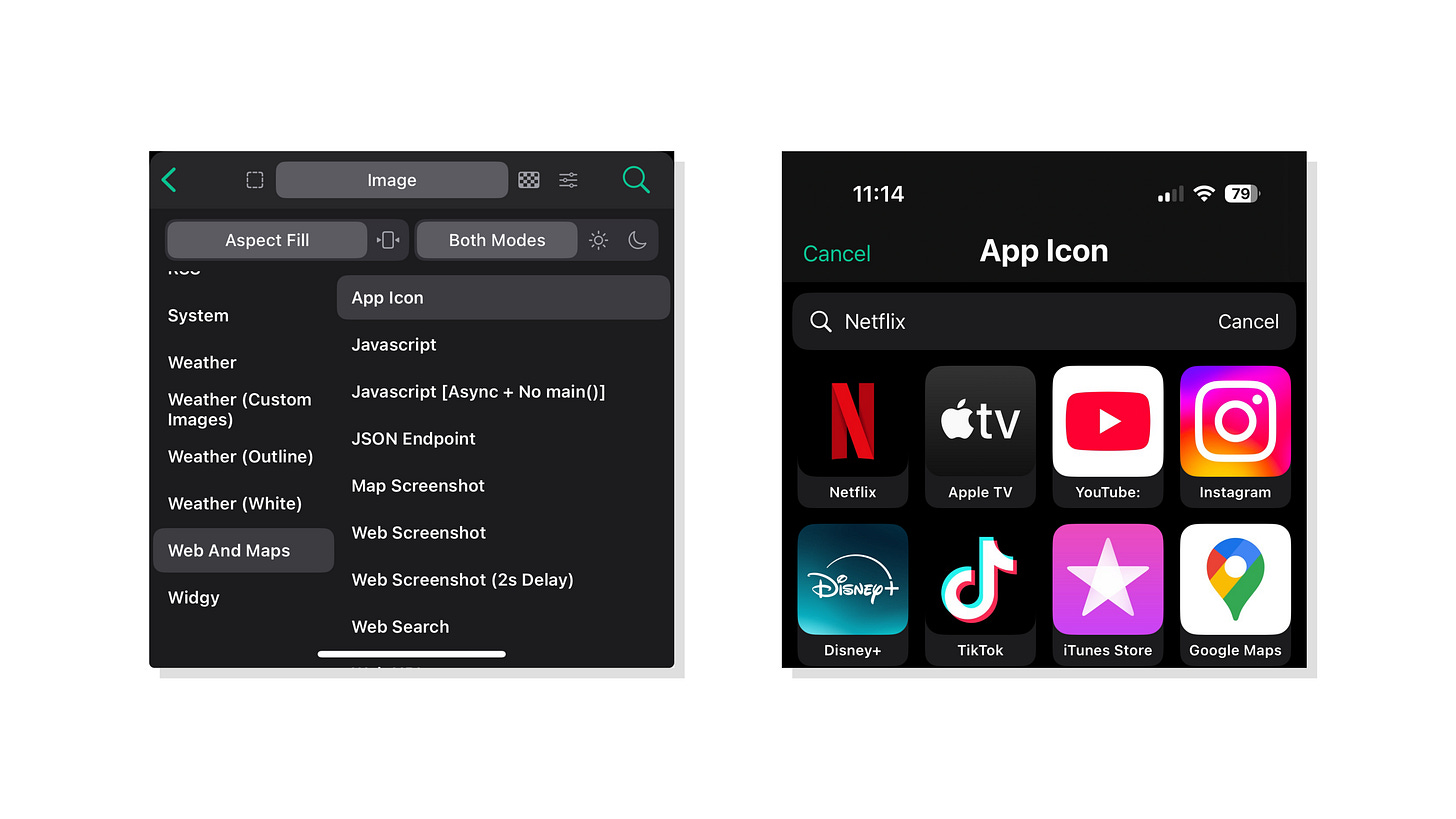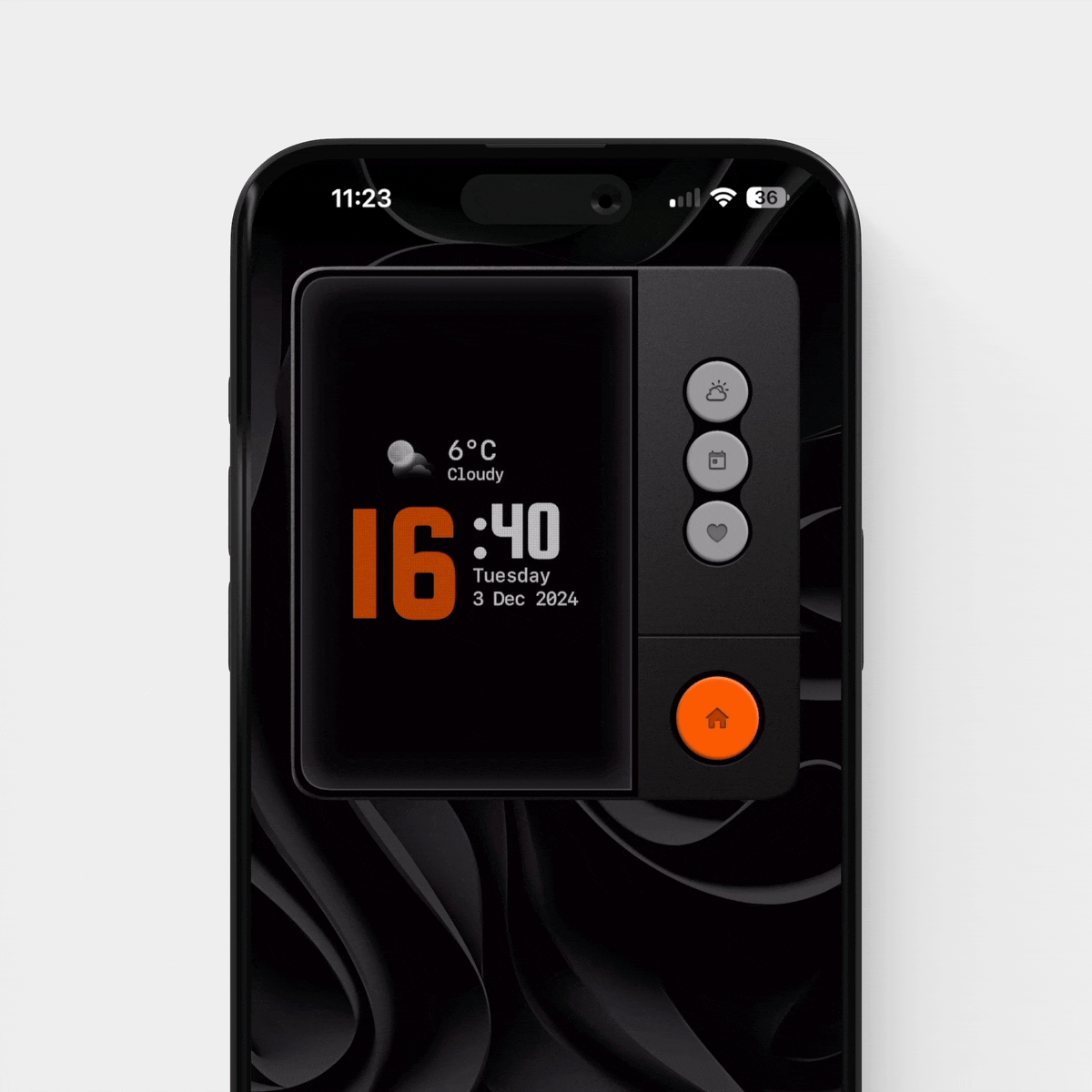In my latest Ultimate iPad Home Screen Setup episode, I promised to show you how to create an Entertainment Widgy Widget – and today, I’m delivering! 🎉
This widget is super simple to set up and builds on my mini drawer concept. If you’re unfamiliar with the mini drawer or how to create it, check out this post for a quick tutorial.
Since a picture speaks louder than words, I figured the best way to break this widget down is through a clear schematic.
Why This Layout Works
The beauty of this simple layout is its versatility – you can apply the same approach to create widgets for any folder you want. Whether it’s for entertainment, productivity, or your favorite apps, the process remains the same.
A Quick Tip: Using Shortcuts ⚡
Keep in mind that some third-party Tap Action apps might not be available in Widgy. For those cases, you can rely on Shortcuts instead.
For my Entertainment Widget specifically, using Shortcuts is no big deal. Since these aren’t apps I open super frequently, the inevitable transfers between Widgy, Shortcuts, and the app itself aren’t bothersome at all.
Another bonus? Widgy’s vast library of App Icons is a huge time-saver. You won’t have to spend time hunting down individual app icons – they’re already built in! If an app icon happens to be missing, a quick Google search will do the trick to find what you need.
That’s it 🙂 Feel free to share yours with me by tagging me on X, Threads, or Instagram.
Latest Video
What’s new
If you’re reading this newsletter, chances are you’re a fan of widgets. If so, I highly recommend checking out the latest release on my store – the HUD Panel, a large Widgy widget that perfectly blends skeuomorphism and versatility. It’s a must-see!