Happy Sunday, awesome people of the Interweb!
Today’s newsletter is based on my latest iOS 16 Widgy Tutorial video. In it, I promised to help you create some of my most used simple-to-create shortcuts. Feel free to integrate them in a widget, as I did in my most recent video:
If you are having trouble zooming in on the images below, make sure you open the post via the browser.
It all starts with the Shortcuts app and the top ➕ button. Each time you want to create a new shortcut, just hit ➕
Shortcut 1: New task in Reminders
I use this shortcut as a quick to-do trigger in Widgy Widgets:
Shortcut 2: Connect to AirPods
Although AirPods connect automatically to all Apple devices, more often than not, I am in a situation where I want to be confident to quickly transfer the connection to my iPhone. I don’t want to risk playing something out loud. So, I created a quick AirPods connect shortcut that switches the AirPods to my iPhone whenever I tap on it:
Shortcut 3: Play Music on a specific device
Create a new shortcut and add the Change Playback destination script just like the previous shortcut. Then, add volume, play, and vibrate to the sequence ⤵
Shortcut 4: Add/remove folder on the home screen
This is a much-requested shortcut. For it to work, you need to have two identical home screens where one has the folder you want to hide, and the other respectively omits that folder (that could easily be an app or widget, not just a folder). Essentially, you have two identical home screens where one is missing the app, folder, or widget. You assign one of the home screens to a Focus mode, and with the help of a shortcut, your trigger that Focus mode on and off to hide and reveal whatever you want.
Integrating Shortcuts into Widgy Widget
Hopefully, you’ve seen the Namib Widget Tutorial by now. If you haven’t, you can watch it here. To trigger a Shortcut in Widgy, you must create a Tap Action layer (an area where you can tap) and select Custom Actions → Run Shortcut. See below:
What I am proud of this week
That has to be the Namib Desert Widget. I love how it turned out. If you haven’t had the chance to see it or watch the video, you can check it out here.
Latest videos
My favorite thing so far
My kids got a chance to enjoy old-school gaming. They had a blast 🙂

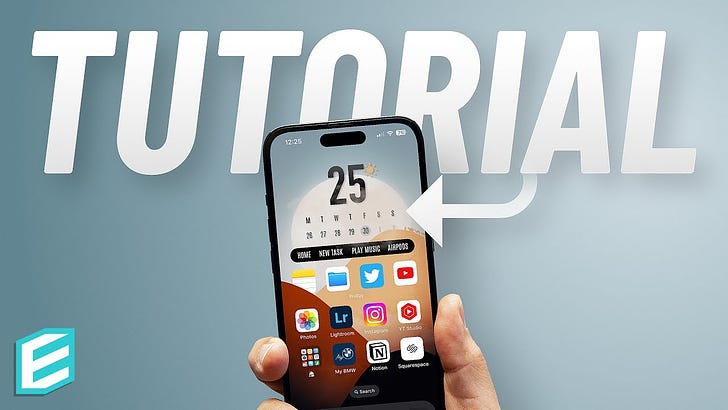












Thank you very much! Very usefully information!
Really appreciate the time you take to explain everything. I purchased the DIY Namib Set mainly because I wanted to teach myself how to do these things. I’m really glad I did and look forward to trying some of these tricks for other uses. Even getting a better understanding of Shortcuts is a lifesaver. Thank you so much!!