The one with the Files Menu
Tutorial inside 📖
In my latest Ultimate iPhone Home Screen Setup episode, I promised to show you how to recreate my Files Menu. In an overview, this menu is triggered by a shortcut, providing me with a list of folders. Its purpose is to take me to a specific Files app folder as quickly as possible.
As I showcased in the video, the iPhone’s Action Button is my trigger of choice for this shortcut.
So here are the Step-by-Step Instructions:
Open the Shortcuts app
Tap the “+” button in the top-right corner to create a new shortcut.
Add a “Choose from Menu” action
Search for “Choose” and select “Choose from Menu” from the actions list.
Rename the default menu items to your folder names (e.g., INVOICES, WALLPAPERS, THIS IS E, TEMP).
Tap “Add New Item” to add more menu options as needed.
Add actions for each menu item.
Below the menu, for each menu item (e.g., INVOICES), you’ll find a space to drag and arrange actions.
With that in mind, from the Search towards the bottom, look for “File” and select “Open File in Files.”
Tap the blue folder icon and navigate to the correct folder path in your Files app. It could be a local folder or an iCloud folder. Unfortunately, it doesn’t work with 3-rd party services like Google Drive or One Drive.
Once you select your folder path, the final step is to add a second action, which is called Open. From the Search towards the bottom, look for “Open” and select “Open File”
Once you add it, it will appear all the way down in the Shortcut hierarchy. Drag it up directly below the Files action we first placed. It should look something like this:
Now tap on Default App and select the Files app as the app you want the folder you selected to open into.
Finally, repeat these steps for the rest of the items in the menu.
Customize the shortcut’s appearance
Tap the three dots (•••) in the upper-right corner.
Name your shortcut (e.g., Quick Folder Access).
Optionally, customize the icon and color for easy recognition.
That’s it 🙂 Feel free to share yours with me by tagging me on X or Instagram.


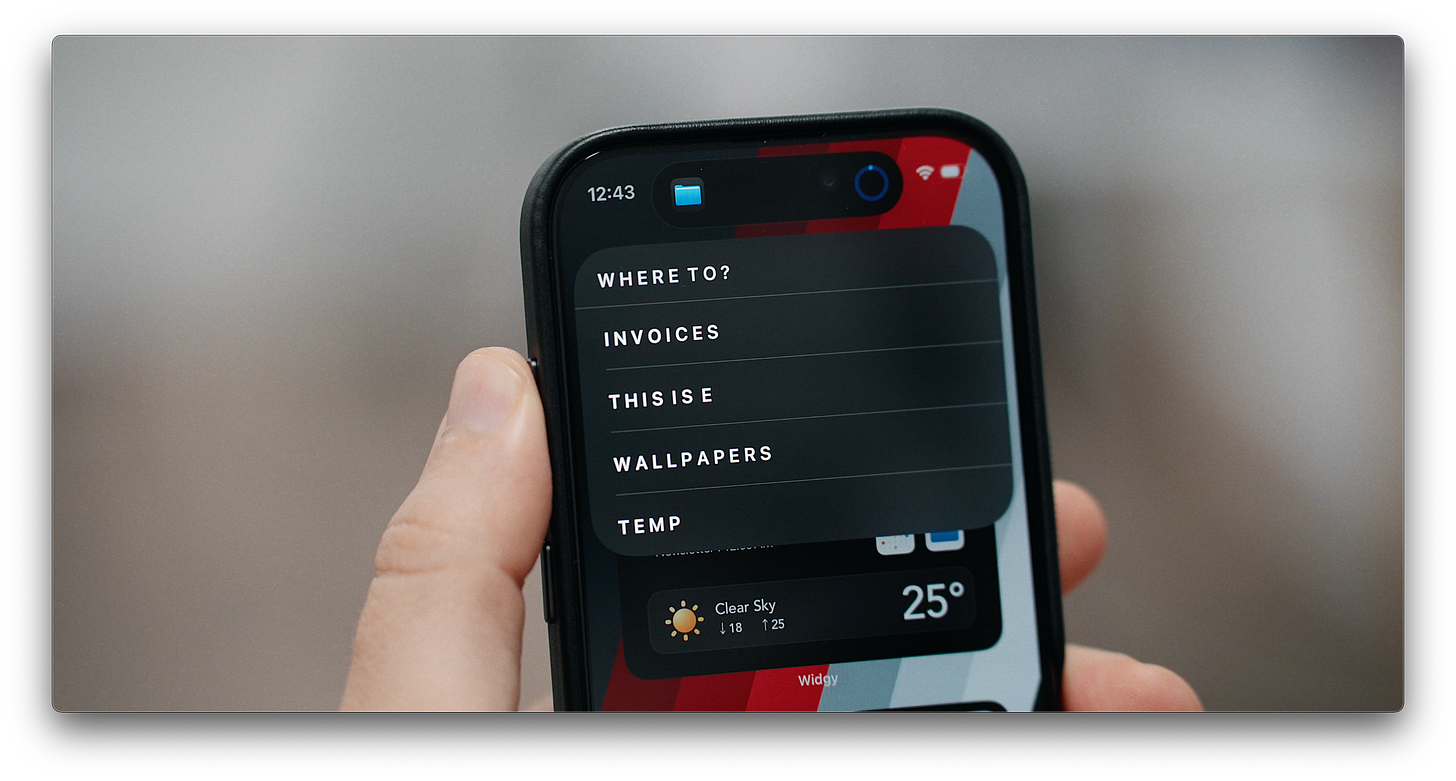
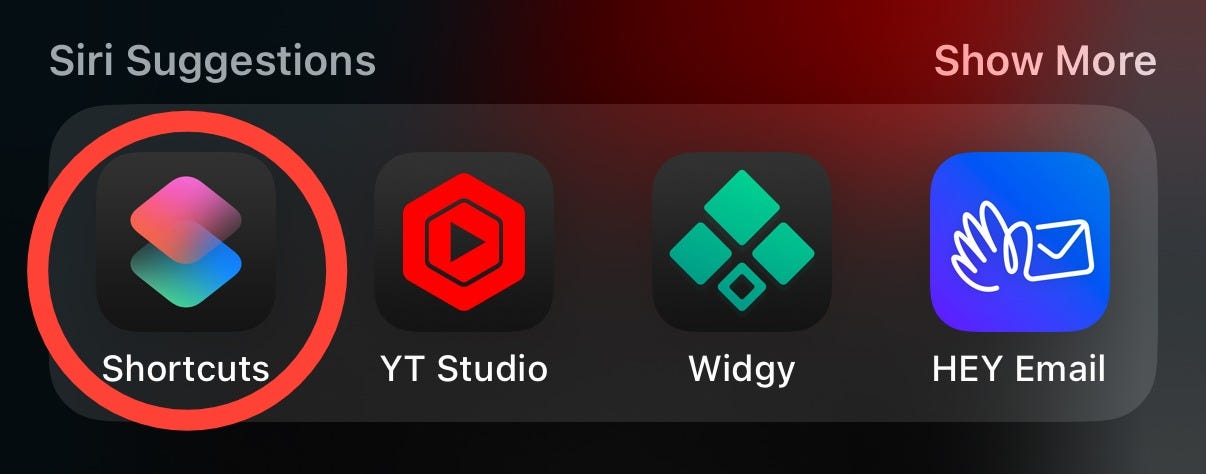
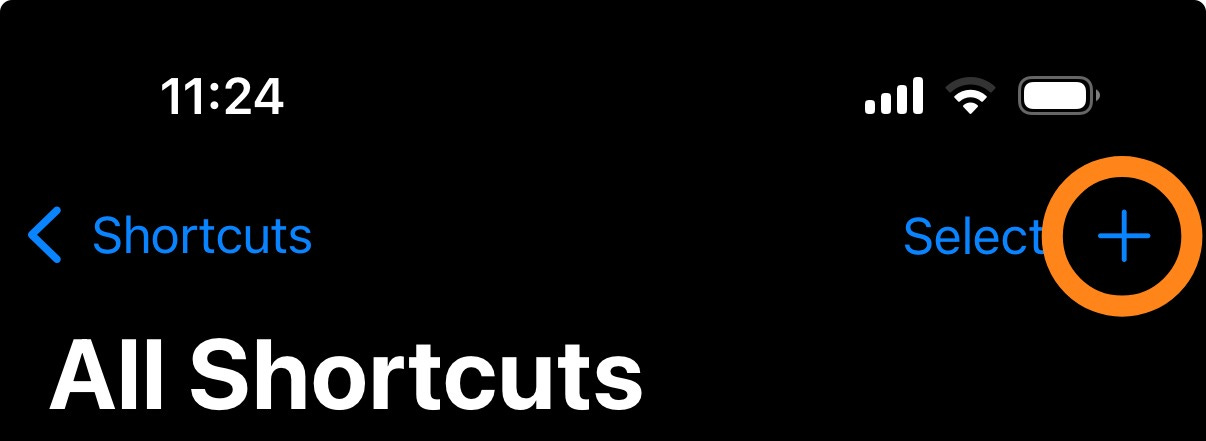
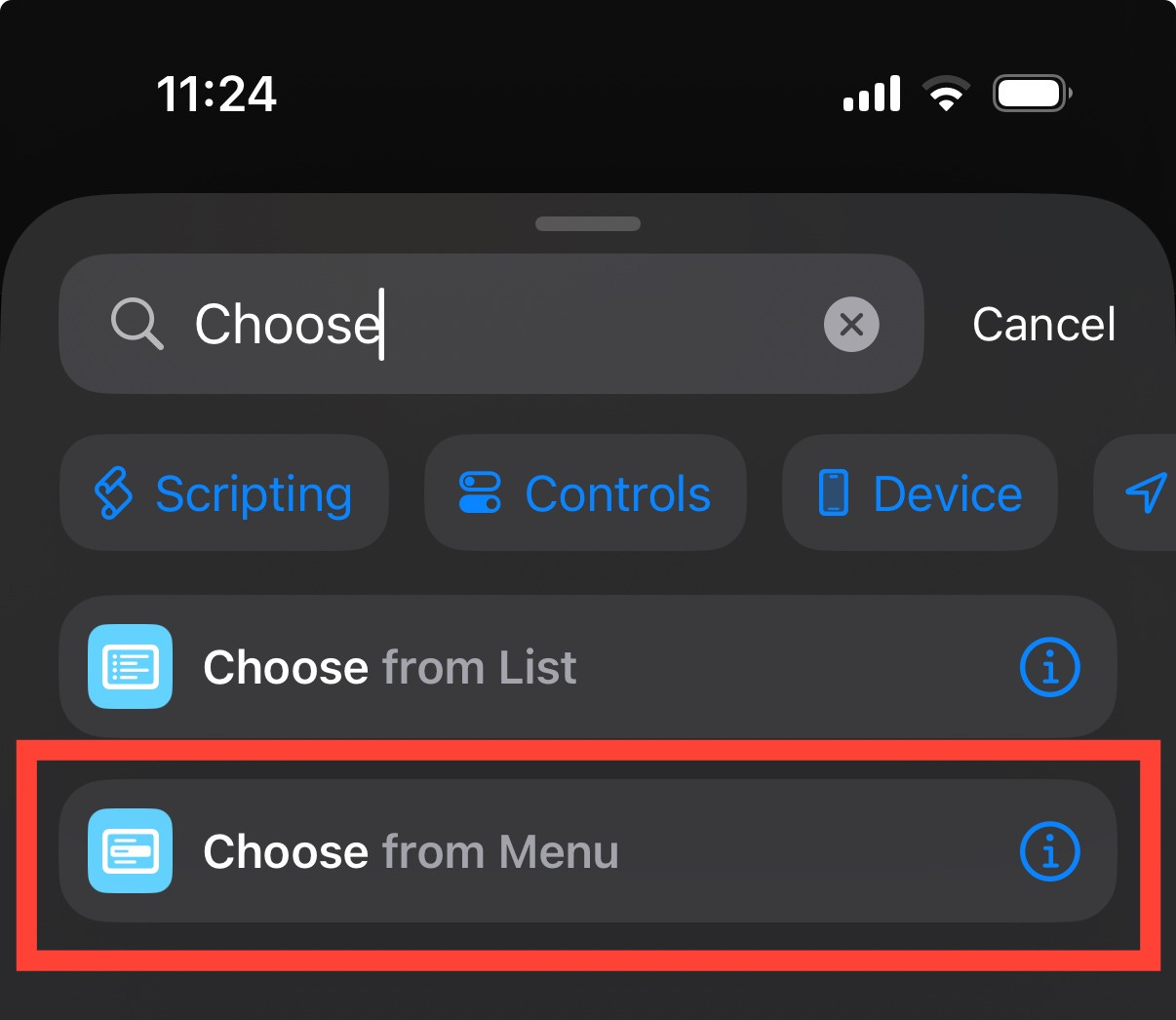
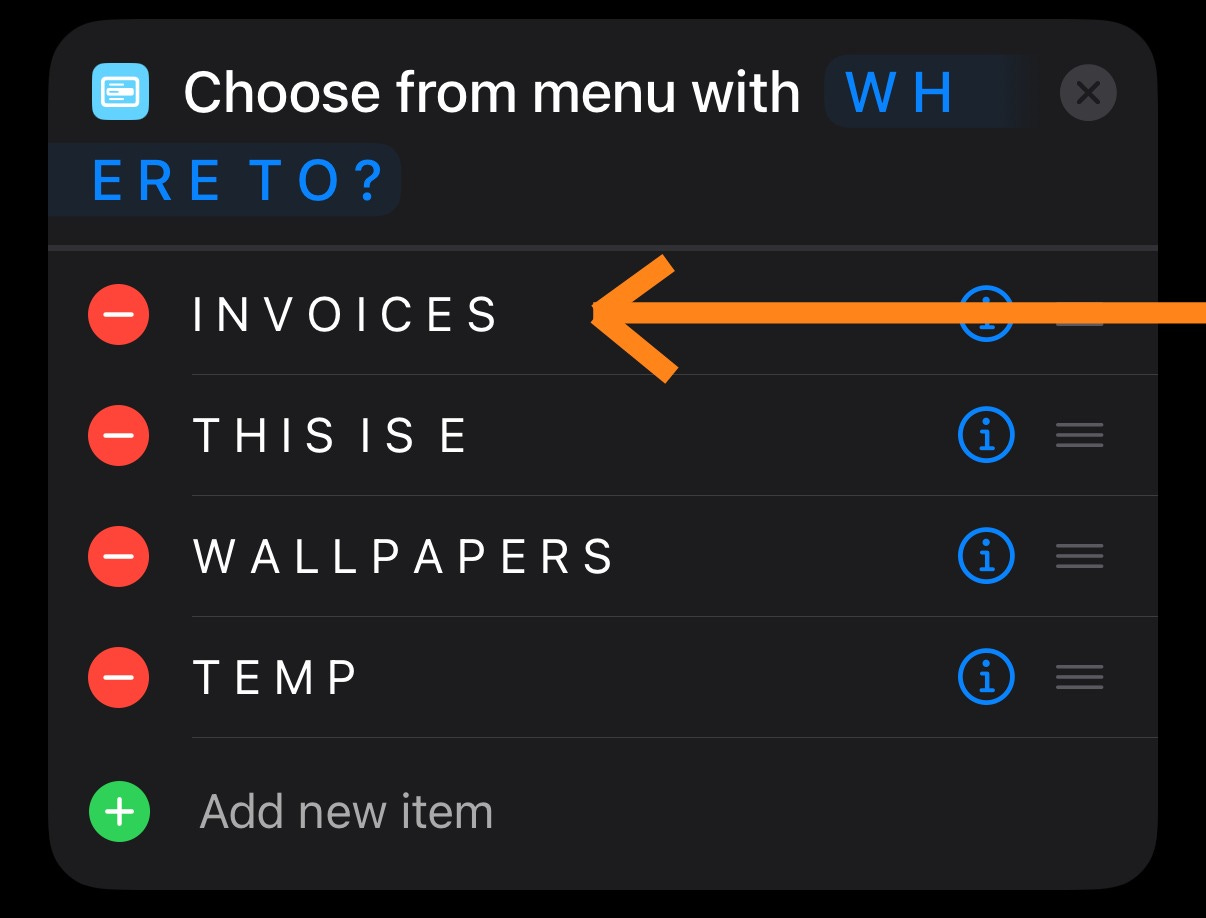
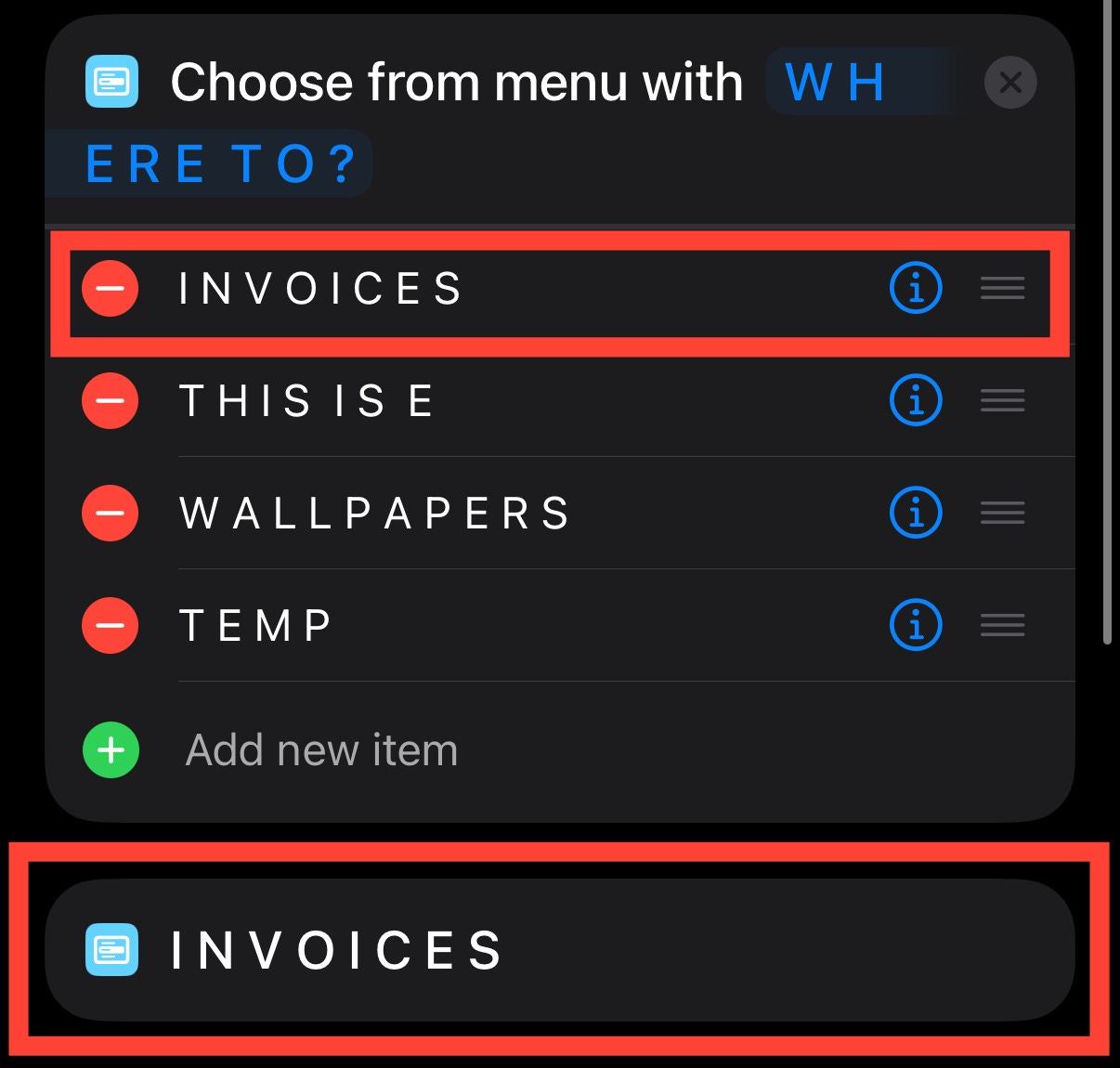
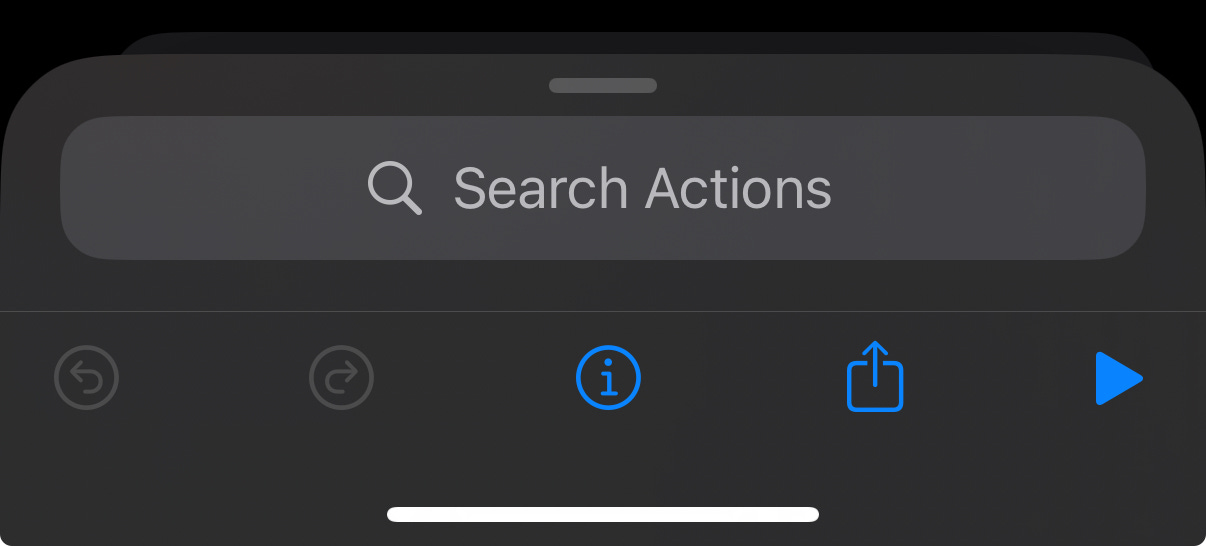


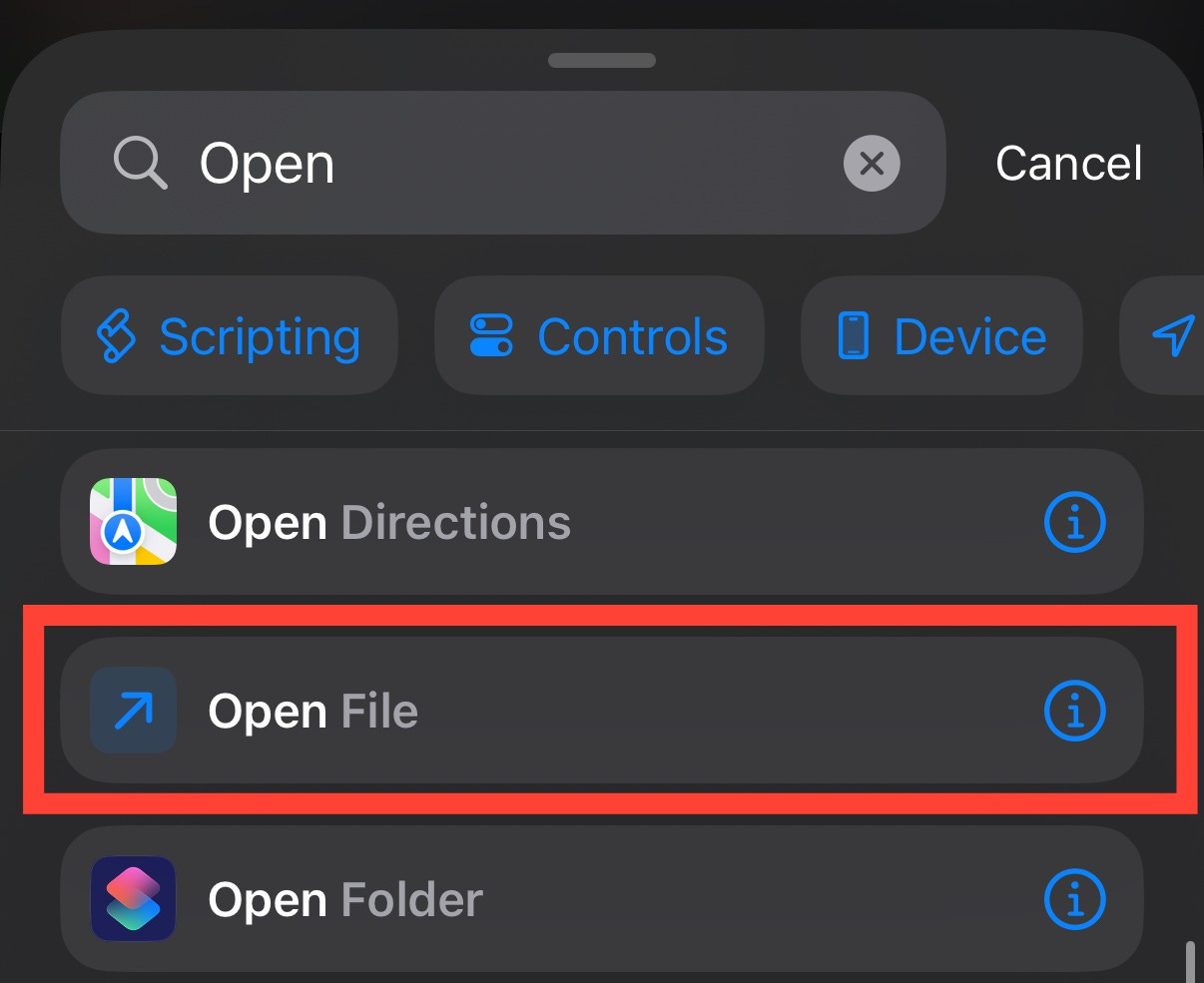
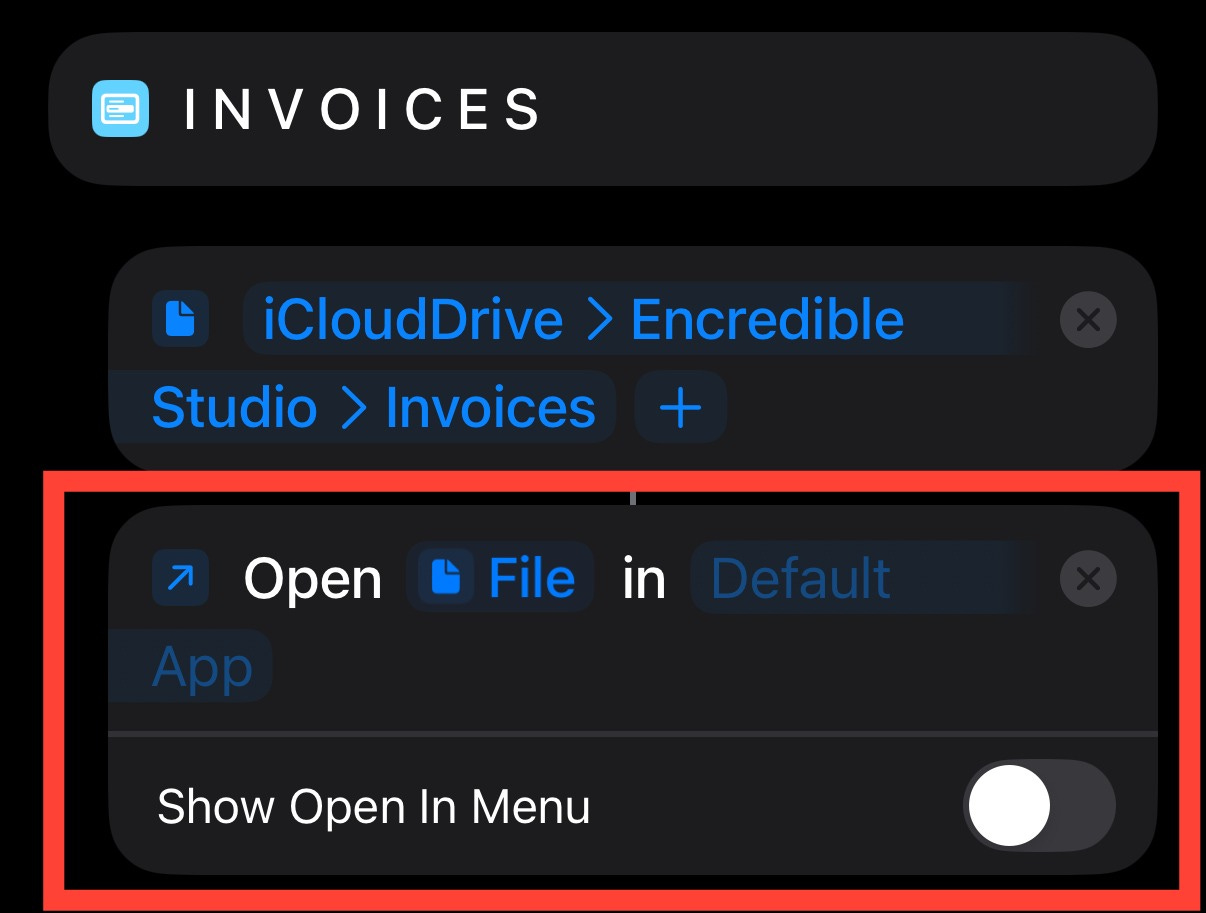
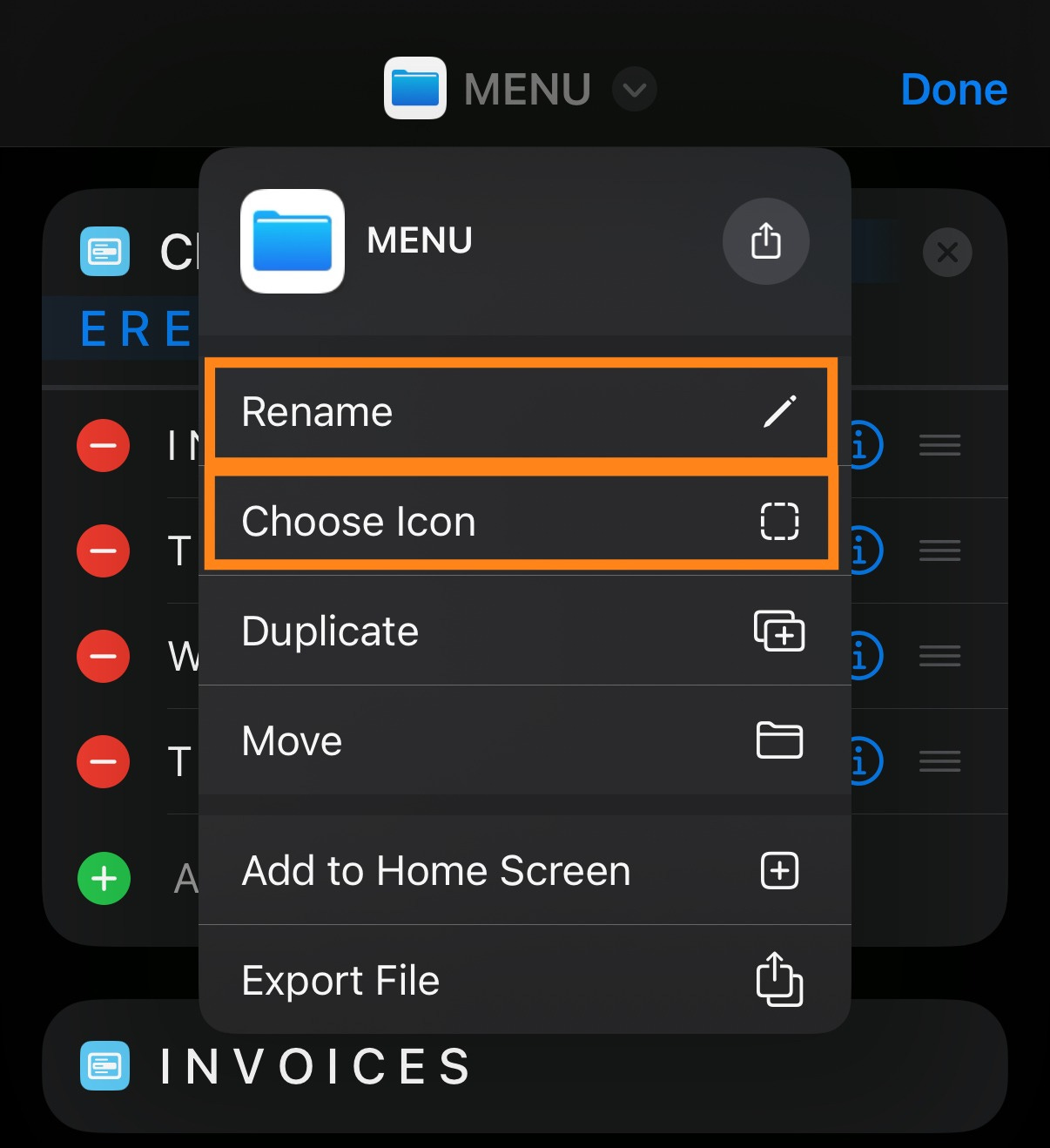
Thanks for sharing Mr. E! By the way, what do you think of the new ways the Home Screen can be customized? Also, what do you think about Apple Intelligence? I imagine you have been taking a lot of advantage from it when writing your scripts, no? No Intelligence for me, I am using an iPhone 13 mini (and sticking with it until I really have to upgrade)
Have an excellent Sunday! God bless :)
How do you get the fonts to look like that on the menu?